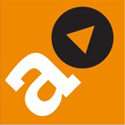IF you have an ‘i’ device such as an iPhone or iPad, some of the apps that you have downloaded will seek to know your location, perhaps to push to you some additional information.
Normally, all very harmless and for very good reason, for example to use a map, the time of the next bus or what’s on at the nearest cinema.
But it may be that you don’t really want an app to be pushing you adverts relevant to the area that you are in. You simply might not like the idea of being tracked by, for instance, social media or an internet browser.
If it’s an ‘i’ device you are operating, to disable the locational aspects of some or all of the apps you have, then, first, go to the settings icon (that’s the gear wheels).
Then go to ‘restrictions’.
Click to open. If it is not enabled already (and it won’t be, if it’s your first visit) you will be invited to create a passcode. This can be the same as the one used to unlock the device. But if you want an additional layer of security – which, of course, is to be recommended – then choose a different passcode. Of course, as with all passcodes, any additional one will require remembering.
Then go to ‘location services’ which is listed under ‘privacy’.
On opening, you will be presented with all of the apps you have downloaded that have a locational aspect to them.
Then it’s simply a case of choosing ‘on’ or ‘off’.